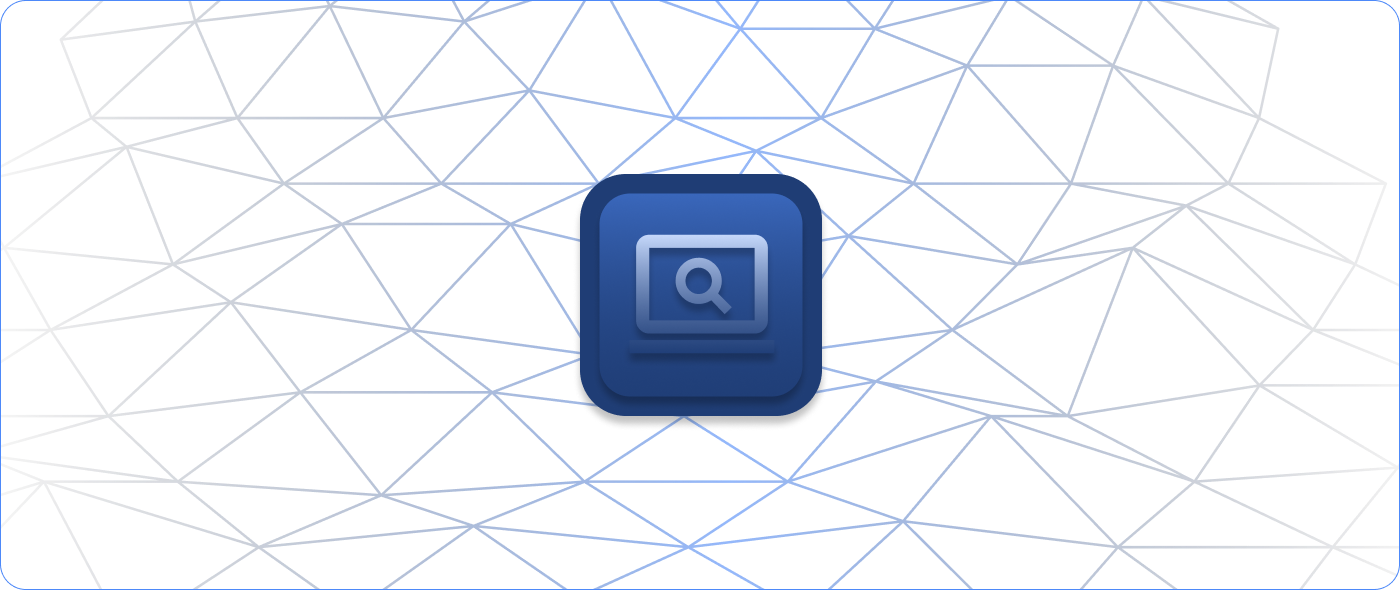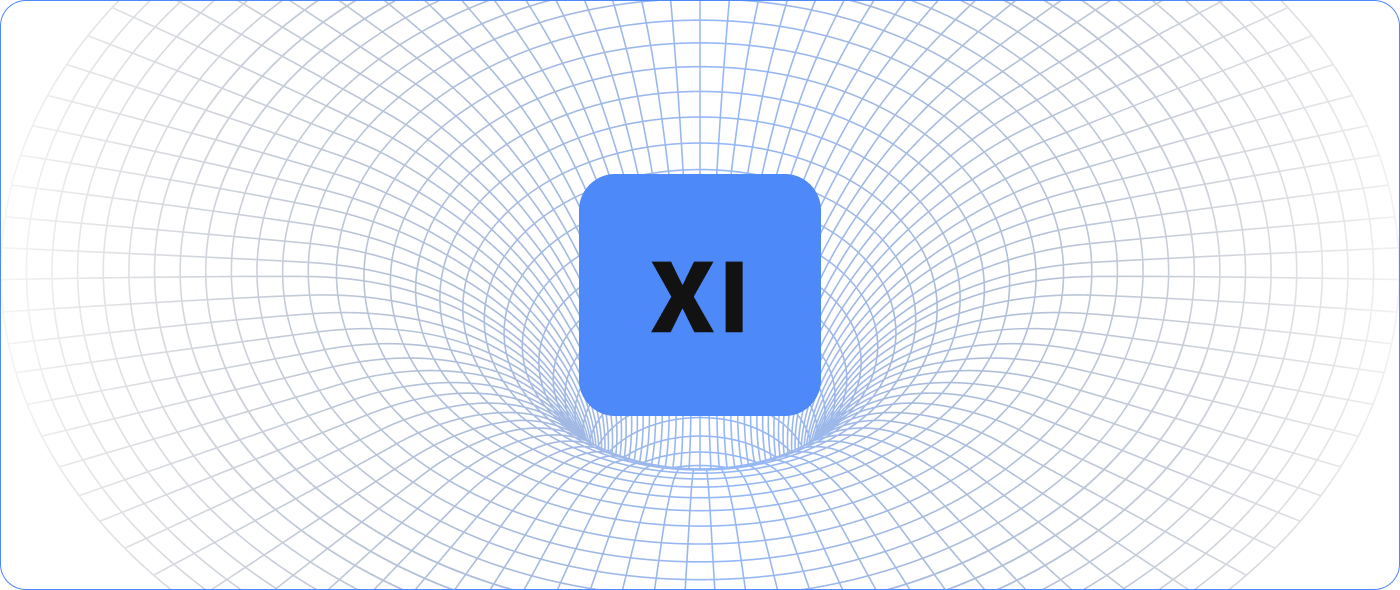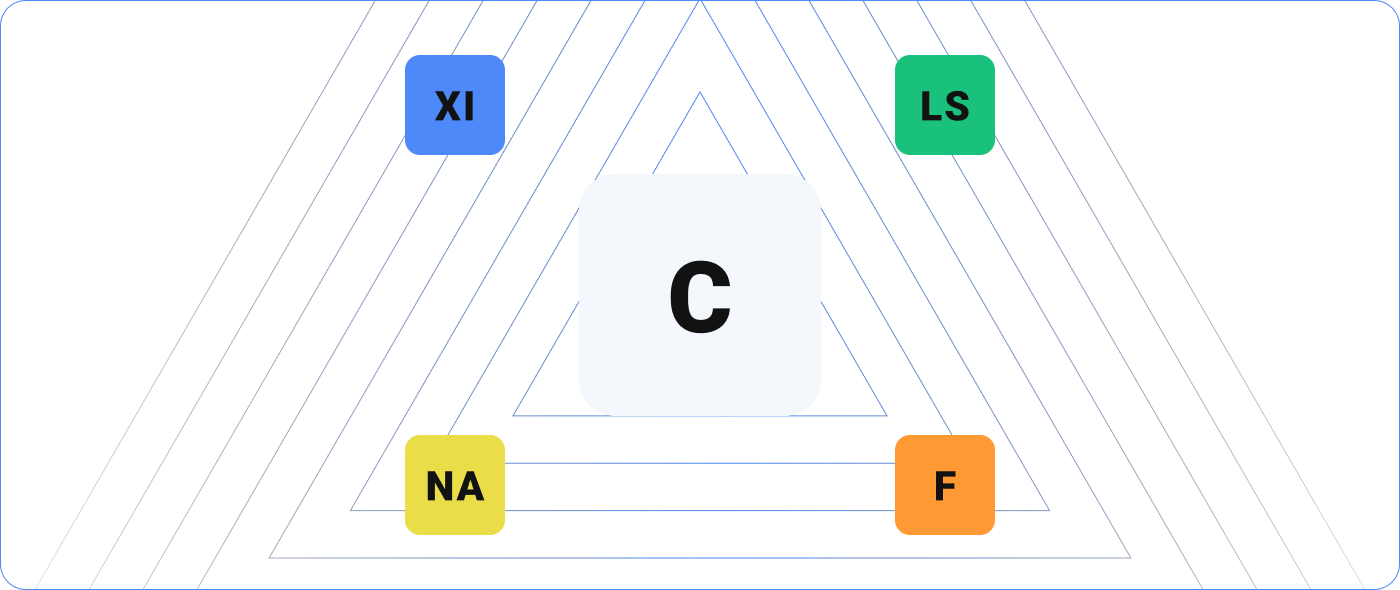IT teams worldwide are updating and refining their IT processes and procedures to support employees who are working from home during the COVID-19 pandemic. Stay-at-home orders have made it increasingly complex for IT teams to manage and monitor their servers and devices. Everything that IT teams used to be able to do onsite, they now need to do without physical access to the office space.
As your team changes its IT typology due to these remote work conditions, it’s essential that you reevaluate your backup strategy. A sophisticated backup strategy has redundancies and data diversity so that your organization can continuously leverage the critical data, networks, and components it relies on. In today’s environment, you also need to be able to manage your backup strategy remotely.
Now that your company has made several changes to its infrastructure, consider how you will respond to these questions about your backup strategy:
- How do we ensure our backup plan is working correctly?
- Do we need to make changes to how we back up mission-critical devices and workstations?
- How do we back up employee laptops now that everyone is working from home?
- How do we use lessons from this pandemic to inform how we store and back up our data in the future?
How to Build an Effective Backup Strategy
At any time, any single backup method could fail, which means organizations need more than one method available. When advising customers, we recommend that their IT teams implement three different types of backup methods across at least two different geolocations. Evaluate your current backup methods with diversification in mind to create a strategy that considers both recovery speed and reliability.
We detail the layers that we recommend building into your backup plan.
Related Reading: IT Advice for COVID-19: Monitoring Third-Party Vendors
Application Backups
Application layer backups commonly include backup processes built into a software solution. A common example of this is a point-of-sale server. Software like Opera, Aloha, QuickBooks, and other mission-critical, server-based software suites will typically include a setting to activate nightly backups that compress a snapshot of the day’s activity. You can use this compressed data for the restoration of the specific application itself. (It doesn’t include any operating system protection.)
Application-based backups are typically quick to back up, use low bandwidth to transfer off-site, and are typically a strong first choice for reverting specific settings or changes inside sensitive applications.
While there are many advantages to application backups, they are also more narrow in scope compared to other methods. Restoration of data may be faster using other methods, depending on how much of the system has been impacted. While this backup method usually contains a great deal of mission-critical data, it may not contain everything needed to resume operations.
Operating System Backups
Operating system backups are an easy and comprehensive layer to use to restore data. These backups usually contain a snapshot of system files and resources that application-based backups would otherwise capture. Software solutions, including Symantec, EaseUS, Acronis, and sometimes even built-in OS-level services, allow IT teams to specify files, folders, drives, or entire images of an operating system.
You can schedule these backups to be full, incremental, differential, hybrids, or combinations, based on your environment and needs. Operating system backups include files that the application backup already covers, but we recommend using both backup methods to layer and diversify the data.
One thing to keep in mind with operating system backups is that, while they are commonly comprehensive, the likelihood of data corruption is high. Organizations should routinely check data from operating system backups for consistency and errors. Other backup methods, depending on the issue, might also be faster.
Virtual Machine (VM) Backups
Depending on your virtual machine monitor, backup software suites like VEEAM and Nakivo can dial into the root of a VM host and create a variety of scheduled snapshots of each virtual machine. The advantage of this backup strategy is not only the ability to migrate and restore virtual machines to specific hardware but also to dive into each virtual machine and restore “guest OS” level files and folders.
Virtual machine backups also contribute to the additive process of diversifying and layering data, and operating system and application layer backups shouldn’t replace them. You can create VM-level snapshots quickly and easily before making sizable changes to an operating system or application. If an unrecoverable error occurs, an administrator can quickly revert the VM to a previous snapshot.
This backup method, if tested regularly, is a flexible and rapid way to undo significant issues and is often the first direction administrators turn. The ability to restore virtual machines to previous snapshots within minutes also makes this backup method reliable and speedy. Plus, assuming you have proper archival and geolocation-based backup strategies for the data produced, virtual machine backups yield high favor when considering liability and insurance.
Related Reading: COVID-19 and Remote IT Monitoring: Top Considerations for IT Teams
SAN/NAS Block Layers
Storage Area Networks (SAN) and Network Attached Storage (NAS) solutions often include their own backup strategy that emphasizes the speed of recovery rather than the longevity of data. These backups work by cataloging raw data on storage disks. This allows administrators to quickly restore entire disks, which may contain many virtual machines. Due to the unique nature of block-level snapshots, the system creating these backups doesn’t know what type of data it is backing up. It cannot extract any operating system- or application-level-specific data. This snapshot method can only restore entire drives or target paths, so it is often the last resort.
Depending on the environment, SAN/NAS block layers are often only used for higher-level catastrophes. They can typically restore target drives very quickly, depending on the hardware and amount of data. While they’re essential to include in a backup strategy, the data that is written and considered a backup is often not stored for long periods and can be highly volatile.
—
When building your backup strategy, it’s important to note that it may not be appropriate, or even possible, to replicate each backup method off-site. Some data and bandwidth restrictions may only allow incremental operating system backups and full virtual machine snapshots to be sent off-site to a secured location. You may find application backups that can be sent off-site and virtual machine snapshots that can be stored in another building on the same campus. The goal is to incorporate all layers at the primary or mission-critical source. From there, careful disaster recovery (DR) planning should determine the best route for how to not only store data off-site but also easily access it to perform restore actions.
How to Use Nagios XI and Log Server to Monitor Backup Methods
In addition to performing routine backup testing, it’s important to monitor backup methods for errors. Nagios XI, in combination with Log Server, can integrate with all of the backup methods listed above to send you alerts when backup jobs fail. Nagios XI’s monitoring wizards can not only alert you to backup failures but also help you monitor your backup systems for performance, health, capacity, and more. By monitoring these backups, you can check your backups in real time and respond quickly to any issues.